Compliance Tracker
Getting Started
Compliance Tracker is a comprehensive solution designed to streamline the compliance filing process for tax professionals. It addresses the challenges of collecting, verifying, and tracking compliance filing requirements by offering a range of powerful features. With Compliance Tracker, you can access automated compliance forms, dates, and administrative guidance, receive timely alerts for upcoming filing obligations, and maintain controlled tracking of filings across all entities. Additionally, the product integrates with Bloomberg Tax Research, providing access to industry-trusted research resources to support your compliance efforts.
Roles and Permissions
Compliance Tracker provides Account Administrators with the ability to control feature access with role-based permissions. If you are the Account Administrator, manage Compliance Tracker roles for users on your company as follows:
- Navigate to the Bloomberg Tax Administration Portal (you may navigate there directly or press the Admin Portal option in the settings menu from within Compliance Tracker.)
- Select the Manage Users tab.

- Search for the desired user by typing in the Find User search box.
- Press the pencil icon next to the user.
- Scroll down to the Compliance Tracker User Role dropdown.
- Choose the desired role for the user.
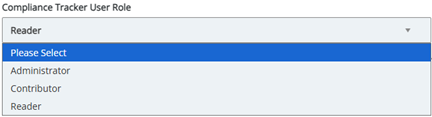
- Press Update User.
There are three roles available for Compliance Tracker:
- Administrator: Can view, create, edit and delete as well as perform company level configurations.
- Contributor: Can view as well as create, edit and delete.
- Reader: Can view only.
Application-Level Roles & Permissions
| Action | Administrator | Contributor | Reader |
|---|---|---|---|
| Filings | |||
| View filing grid | ✔ | ✔ | ✔ |
| Apply filters | ✔ | ✔ | ✔ |
| View automated form details | ✔ | ✔ | ✔ |
| Opt in/out of email alerts | ✔ | ✔ | ✔ |
| Export | ✔ | ✔ | ✔ |
| Add and view sign-offs | ✔ | ✔ | ✔ |
| Choose a new form for a filing | ✔ | ✔ | |
| Edit automated forms | ✔ | ✔ | |
| Add filing rows | ✔ | ✔ | |
| Delete filing rows | ✔ | ✔ | |
| Change filing status | ✔ | ✔ | |
| Assign and be assigned to filings | ✔ | ✔ | |
| Dashboard | |||
| View dashboard | ✔ | ✔ | ✔ |
| Download dashboard reports | ✔ | ✔ | ✔ |
| Custom Forms | |||
| View custom form details | ✔ | ✔ | ✔ |
| Create custom forms | ✔ | ✔ | |
| Edit custom forms | ✔ | ✔ | |
| Custom Columns | |||
| Edit column values | ✔ | ✔ | |
| Add columns | ✔ | ✔ | |
| Edit columns | ✔ | ✔ | |
| Delete columns | ✔ | ✔ | |
| Entity Management | |||
| Upload entities | ✔ | ✔ | |
| Access/view entity manager | ✔ | ||
| Add entities | ✔ | ||
| Edit entities | ✔ | ||
| Delete entities | ✔ | ||
| Tracker Management | |||
| Roll-forward | ✔ | ||
| Manage tax types | ✔ |
Jurisdiction List
The jurisdictions listed below are supported in Bloomberg Tax Compliance Tracker. Automated filings are available for the checked tax types, based on your product subscription.
U.S. Federal
U.S. income tax due dates are supported for the following year ends: 3/31, 6/30, 10/31, 12/31. U.S. Sales Tax is supported for 12/31 year ends.
| Jurisdiction | Abbreviation | Income Tax | Sales Tax |
|---|---|---|---|
| Alabama | AL | ✔ | ✔ |
| Alaska | AK | ✔ | ✔ |
| Arizona | AZ | ✔ | ✔ |
| Arkansas | AR | ✔ | ✔ |
| California | CA | ✔ | ✔ |
| Colorado | CO | ✔ | ✔ |
| Connecticut | CT | ✔ | ✔ |
| Delaware | DE | ✔ | ✔ |
| District of Columbia | DC | ✔ | ✔ |
| Federal | FED | ✔ | ✔ |
| Florida | FL | ✔ | ✔ |
| Georgia | GA | ✔ | ✔ |
| Hawaii | HI | ✔ | ✔ |
| Idaho | ID | ✔ | ✔ |
| Illinois | IL | ✔ | ✔ |
| Indiana | IN | ✔ | ✔ |
| Iowa | IA | ✔ | ✔ |
| Kansas | KS | ✔ | ✔ |
| Kentucky | KY | ✔ | ✔ |
| Louisiana | LA | ✔ | ✔ |
| Maine | ME | ✔ | ✔ |
| Maryland | MD | ✔ | ✔ |
| Massachusetts | MA | ✔ | ✔ |
| Michigan | MI | ✔ | ✔ |
| Minnesota | MN | ✔ | ✔ |
| Mississippi | MS | ✔ | ✔ |
| Missouri | MO | ✔ | ✔ |
| Montana | MT | ✔ | ✔ |
| Nebraska | NE | ✔ | ✔ |
| Nevada | NV | ✔ | ✔ |
| New Hampshire | NH | ✔ | ✔ |
| New Jersey | NJ | ✔ | ✔ |
| New Mexico | NM | ✔ | ✔ |
| New York | NY | ✔ | ✔ |
| New York City | NYC | ✔ | ✔ |
| North Carolina | NC | ✔ | ✔ |
| North Dakota | ND | ✔ | ✔ |
| Ohio | OH | ✔ | ✔ |
| Oklahoma | OK | ✔ | ✔ |
| Oregon | OR | ✔ | ✔ |
| Pennsylvania | PA | ✔ | ✔ |
| Rhode Island | RI | ✔ | ✔ |
| South Carolina | SC | ✔ | ✔ |
| South Dakota | SD | ✔ | ✔ |
| Tennessee | TN | ✔ | ✔ |
| Texas | TX | ✔ | ✔ |
| Utah | UT | ✔ | ✔ |
| Vermont | VT | ✔ | ✔ |
| Virginia | VA | ✔ | ✔ |
| Washington | WA | ✔ | ✔ |
| West Virginia | WV | ✔ | ✔ |
| Wisconsin | WI | ✔ | ✔ |
| Wyoming | WY | ✔ | ✔ |
International
*International jursidictions are supported for 12/31 year ends, except as noted below where the jurisdiction has a different year end.
| Jurisdiction | Abbreviation | Income Tax | Value Added Tax |
|---|---|---|---|
| Albania | AL | ✔ | ✔ |
| Algeria | DZ | ✔ | ✔ |
| American Samoa | AS | ✔ | |
| Andorra | AD | ✔ | ✔ |
| Angola | AO | ✔ | ✔ |
| Anguilla | AI | ✔ | ✔ |
| Antigua and Barbuda | AG | ✔ | ✔ |
| Argentina | AR | ✔ | ✔ |
| Armenia | AM | ✔ | ✔ |
| Aruba | AW | ✔ | ✔ |
| Australia | AU | *6/30 | ✔ |
| Austria | AT | ✔ | ✔ |
| Azerbaijan | AZ | ✔ | ✔ |
| Bahamas | BS | ✔ | ✔ |
| Bahrain | BH | ✔ | ✔ |
| Bangladesh | BD | *6/30 | ✔ |
| Barbados | BB | ✔ | ✔ |
| Belarus | BY | ✔ | ✔ |
| Belgium | BE | ✔ | ✔ |
| Belize | BZ | ✔ | ✔ |
| Benin | BJ | ✔ | ✔ |
| Bermuda | BM | ✔ | |
| Bhutan | BT | ✔ | ✔ |
| Bolivia | BO | ✔ | ✔ |
| Bonaire, Sint Eustatius and Saba | BQ | ✔ | ✔ |
| Bosnia and Herzegovina | BA | ✔ | ✔ |
| Botswana | BW | *6/30 | ✔ |
| Brazil | BR | ✔ | ✔ |
| British Virgin Islands | VG | ✔ | |
| Brunei | BN | ✔ | |
| Bulgaria | BG | ✔ | ✔ |
| Burkina Faso | BF | ✔ | ✔ |
| Burundi | BI | ✔ | ✔ |
| Cabo Verde | CV | ✔ | |
| Cambodia | KH | ✔ | ✔ |
| Cameroon | CM | ✔ | ✔ |
| Canada | CA | ✔ | ✔ |
| Cayman Islands | KY | ✔ | |
| Central African Republic | CF | ✔ | ✔ |
| Chad | TD | ✔ | |
| Chile | CL | ✔ | ✔ |
| China | CN | ✔ | ✔ |
| Colombia | CO | ✔ | |
| Comoros | KM | ✔ | ✔ |
| Cook Islands | CK | ✔ | ✔ |
| Costa Rica | CR | ✔ | ✔ |
| Cote d'Ivoire | CI | ✔ | ✔ |
| Croatia | HR | ✔ | ✔ |
| Cuba | CU | ✔ | ✔ |
| Curacao | CW | ✔ | ✔ |
| Cyprus | CY | ✔ | |
| Czech Republic | CZ | ✔ | ✔ |
| Democratic Republic of the Congo | CD | ✔ | ✔ |
| Denmark | DK | ✔ | ✔ |
| Djibouti | DJ | ✔ | ✔ |
| Dominica | DM | ✔ | ✔ |
| Dominican Republic | DO | ✔ | ✔ |
| Ecuador | EC | ✔ | |
| Egypt | EG | ✔ | ✔ |
| El Salvador | SV | ✔ | ✔ |
| Equatorial Guinea | GQ | ✔ | ✔ |
| Eritrea | ER | ✔ | ✔ |
| Estonia | EE | ✔ | ✔ |
| Eswatini | SZ | *6/30 | ✔ |
| Ethiopia | ET | ✔ | |
| Falkland Islands | FK | ✔ | |
| Faroe Islands | FO | ✔ | |
| Fiji | FJ | ✔ | ✔ |
| Finland | FI | ✔ | ✔ |
| France | FR | ✔ | ✔ |
| French Polynesia | PF | ✔ | ✔ |
| Gabon | GA | ✔ | ✔ |
| Gambia | GM | ✔ | ✔ |
| Georgia | GA | ✔ | ✔ |
| Germany | DE | ✔ | ✔ |
| Ghana | GH | ✔ | |
| Gibraltar | GI | ✔ | |
| Greece | GR | ✔ | ✔ |
| Greenland | GL | ✔ | |
| Grenada | GD | ✔ | ✔ |
| Guam | GU | ✔ | |
| Guatemala | GT | ✔ | ✔ |
| Guernsey | GG | ✔ | |
| Guinea | GN | ✔ | ✔ |
| Guinea-Bissau | GW | ✔ | ✔ |
| Guyana | GY | ✔ | ✔ |
| Haiti | HT | *9/30 | ✔ |
| Honduras | HN | ✔ | ✔ |
| Hong Kong | HK | *3/31 | |
| Hungary | HU | ✔ | ✔ |
| Iceland | IS | ✔ | |
| India | IN | *3/31 | |
| Indonesia | ID | ✔ | ✔ |
| Iran | IR | ✔ | |
| Iraq | IQ | ✔ | ✔ |
| Ireland | IE | ✔ | ✔ |
| Isle of Man | IM | ✔ | |
| Israel | IL | ✔ | ✔ |
| Italy | IT | ✔ | |
| Jamaica | JM | ✔ | ✔ |
| Japan | JP | ✔ | |
| Jersey | JE | ✔ | ✔ |
| Jordan | JO | ✔ | |
| Kazakhstan | KZ | ✔ | |
| Kenya | KE | ✔ | ✔ |
| Kiribati | KI | ✔ | |
| Kosovo | XK | ✔ | ✔ |
| Kuwait | KW | ✔ | |
| Kyrgyzstan | KG | ✔ | ✔ |
| Laos | LA | ✔ | ✔ |
| Latvia | LV | ✔ | ✔ |
| Lebanon | LB | ✔ | |
| Lesotho | LS | *3/31 | ✔ |
| Liberia | LR | ✔ | ✔ |
| Libya | LY | ✔ | |
| Liechtenstein | LI | ✔ | ✔ |
| Lithuania | LT | ✔ | ✔ |
| Luxembourg | LU | ✔ | ✔ |
| Macau | MO | ✔ | |
| Madagascar | MG | ✔ | ✔ |
| Malawi | MW | *6/30 | ✔ |
| Malaysia | MY | ✔ | |
| Maldives | MV | ✔ | ✔ |
| Mali | ML | ✔ | ✔ |
| Malta | MT | ✔ | ✔ |
| Marshall Islands | MH | ✔ | |
| Mauritania | MR | ✔ | ✔ |
| Mauritius | MU | *6/30 | ✔ |
| Mexico | MX | ✔ | ✔ |
| Micronesia | FM | ✔ | |
| Moldova | MD | ✔ | ✔ |
| Monaco | MC | ✔ | ✔ |
| Mongolia | MN | ✔ | ✔ |
| Montenegro | ME | ✔ | ✔ |
| Montserrat | MS | ✔ | |
| Morocco | MA | ✔ | ✔ |
| Mozambique | MZ | ✔ | ✔ |
| Myanmar | MM | *9/30 | |
| Namibia | NA | ✔ | |
| Nauru | NR | ✔ | |
| Nepal | NP | ✔ | ✔ |
| Netherlands | NL | ✔ | ✔ |
| New Caledonia | NC | ✔ | ✔ |
| New Zealand | NZ | *3/31 | ✔ |
| Nicaragua | NI | ✔ | ✔ |
| Niger | NE | ✔ | ✔ |
| Nigeria | NG | ✔ | ✔ |
| Niue | NU | *3/31 | ✔ |
| North Korea | KP | ✔ | |
| North Macedonia | MK | ✔ | ✔ |
| Northern Mariana Islands | MP | ✔ | |
| Norway | NO | ✔ | |
| Oman | OM | ✔ | |
| Pakistan | PK | *6/30 | ✔ |
| Palau | PW | ✔ | ✔ |
| Palestine | PS | ✔ | ✔ |
| Panama | PA | ✔ | ✔ |
| Papua New Guinea | PG | ✔ | ✔ |
| Paraguay | PY | ✔ | |
| Peru | PE | ✔ | ✔ |
| Philippines | PH | ✔ | |
| Poland | PL | ✔ | ✔ |
| Portugal | PT | ✔ | ✔ |
| Puerto Rico | PR | ✔ | ✔ |
| Qatar | QA | ✔ | |
| Republic of the Congo | CG | ✔ | ✔ |
| Romania | RO | ✔ | ✔ |
| Russia | RU | ✔ | |
| Rwanda | RW | ✔ | ✔ |
| Saint Kitts and Nevis | KN | ✔ | ✔ |
| Saint Lucia | LC | ✔ | ✔ |
| Saint Martin | MF | ✔ | ✔ |
| Samoa | WS | ✔ | |
| San Marino | SM | ✔ | |
| Sao Tome and Principe | ST | ✔ | |
| Saudi Arabia | SA | ✔ | ✔ |
| Senegal | SN | ✔ | ✔ |
| Serbia | RS | ✔ | ✔ |
| Seychelles | SC | ✔ | ✔ |
| Sierra Leone | SL | ✔ | ✔ |
| Singapore | SG | ✔ | ✔ |
| Sint Maarten | SX | ✔ | ✔ |
| Slovakia | SK | ✔ | ✔ |
| Slovenia | SI | ✔ | ✔ |
| Solomon Islands | SB | ✔ | ✔ |
| South Africa | ZA | ✔ | ✔ |
| South Korea | KR | ✔ | |
| South Sudan | SS | ✔ | ✔ |
| Spain | ES | ✔ | ✔ |
| Sri Lanka | LK | *3/31 | ✔ |
| St. Vincent And The Grenadines | VC | ✔ | ✔ |
| Sudan | SD | ✔ | ✔ |
| Suriname | SR | ✔ | ✔ |
| Sweden | SE | ✔ | ✔ |
| Switzerland | CH | ✔ | ✔ |
| Syria | SY | ✔ | |
| Taiwan | TW | ✔ | |
| Tajikistan | TJ | ✔ | ✔ |
| Tanzania | TZ | ✔ | ✔ |
| Thailand | TH | ✔ | ✔ |
| Timor-Leste | TL | ✔ | ✔ |
| Togo | TG | ✔ | ✔ |
| Trinidad and Tobago | TT | ✔ | |
| Tunisia | TN | ✔ | ✔ |
| Turkey | TR | ✔ | ✔ |
| Turkmenistan | TM | ✔ | ✔ |
| Turks and Caicos Islands | TC | ✔ | |
| Uganda | UG | *6/30 | ✔ |
| Ukraine | UA | ✔ | ✔ |
| United Arab Emirates | AE | ✔ | |
| United Kingdom | GB | ✔ | ✔ |
| United States | US | ✔ | |
| Uruguay | UY | ✔ | |
| Uzbekistan | UZ | ✔ | ✔ |
| Vanuatu | VU | ✔ | ✔ |
| Venezuela | VE | ✔ | ✔ |
| Vietnam | VN | ✔ | ✔ |
| U.S. Virgin Islands | VI | ✔ | |
| Yemen | YE | ✔ | ✔ |
| Zambia | ZM | ✔ | ✔ |
| Zimbabwe | ZW | ✔ | ✔ |
Entity Type List
The following entity types are supported when uploading entities. To benefit from automated filing details for US Federal and State, please use C corp, Partnership, or S corp.
| Jurisdiction Type | Entity Type |
|---|---|
| US Federal and State | C corp |
| Partnership | |
| S corp | |
| International | Association |
| Branch Company | |
| Company | |
| Cooperative | |
| Corporation | |
| Foundation | |
| General Partnership | |
| Holding Company | |
| Joint Stock Company | |
| Joint Venture | |
| Limited Company | |
| Limited Liability Partnership | |
| Limited Partnership | |
| Private Company | |
| Private Foundation | |
| Private Limited Company | |
| Proprietary Limited Company | |
| Proprietorship | |
| Public Company | |
| Public Limited Company | |
| Simple Partnership | |
| Sole Proprietorship | |
| Unlimited Company |
Compliance Tracker FAQ
Entity Upload Process
- Q: How do I upload entity data? A: Effortlessly upload your entity data by simply dragging and dropping it into Compliance Tracker. A new upload wizard guides you through smart mapping and review steps before submission. If needed, an upload template is available for download.
- Q. How does the auto-mapping feature work? A. Compliance Tracker automatically checks the data in your upload file to ensure it meets the required columns and uses the correct natively supported column names and values and recommends alterations when needed. This eliminates the need for manual column mapping, saving time and reducing errors during the upload process.
- Q. What types of files can I upload using the new upload wizard? A. Compliance Tracker supports comma separated value (.CSV), and Excel (.XLS, .XLSX) files.
- Q. What happens if my data doesn't match the required fields or format? A. If your data doesn't align with the required fields or format, Compliance Tracker will flag these issues and provide suggestions for correction. Finally, you can review and edit the data in the staging area before completing the upload.
- Q. Can I review and edit data before finalizing the upload? A. Yes! Our new upload process includes a review step where you can preview and edit your data in a staging area before finalizing the upload. This allows you to make any necessary changes and ensure everything is accurate. You will also have the option to download the final version including these changes to be stored on your local computer prior to completing the upload.
- Q. What do I do if I encounter an error during the upload process? A. If you encounter an error, Compliance Tracker provides clear error messages and guidance on how to resolve the issue. Our upload wizard will guide you through fixing common problems, reducing the need for trial and error.
Entity Management
- Q: How do I edit or delete an entity that has already been added to Compliance Tracker? A: To edit the name or jurisdictions of an entity, visit the ‘Central Entity Manager’ page (via the Entity Manager icon in the left navigation bar), open the desired entity, and press Delete or Edit. Note that the Central Entity Manager is limited to the Administrator role.
- Q: Does Compliance Tracker have an audit log function? A: Yes, once you’ve completed a roll forward, the tracker will preserve a static copy of the previous filing year. We also store and display an audit log of any changes that were made to entities. Those changes are visible in the ‘Centralized Entity Manager’ view_._ Note that the Central Entity Manager is limited to the Administrator role.
- Q: How do I add a new entity? A: To add an entity, create a new upload file with that new entity and upload it to Compliance Tracker. The filings for this new entity will be added to your existing filings. A: To add an entity, simply add the new entity data to either a new or an existing upload file and upload it to Compliance Tracker. If you’re appending entities to an existing upload file then be aware that when you submit, you will be updating any custom column values for entities that already exist in the app.
- Q: Does Compliance Tracker follow a fiscal year or calendar year? A: For US Domestic taxes, Compliance Tracker supports 12/31 calendar year end as well as 3/31, 6/30, and 9/31 fiscal year ends. For international taxes Compliance Tracker only supports 12/31 year end. U.S. Sales and Use taxes are only available to calendar filers currently.
Forms
- Q: Which forms are supported natively? A: Compliance Tracker will automate form details for income tax returns, quarterly estimated payments, and sales and use returns for U.S. Federal and all U.S. States. It also automates income tax form details for 200+ countries and VAT for 100+ countries.
- Q: How do I track forms that are not natively supported? A: The ‘Custom filing rows’ feature allows for creating filing rows for all other filings that are not automatically added to the tracker. (i.e. Tax types that are not yet supported natively, or specialty forms).
- Q: Does Compliance Tracker adjust dates for weekends/holidays? A: Compliance Tracker accounts for weekends/holidays for corporate income tax forms, but for the remaining tax types, we provide the statutory due date as they are provided in the Bloomberg Tax Research content (i.e. tax due the 20th day of the month).
- Q: Can I edit the details of forms that are automated by Bloomberg? A: Users with an Administrator or Contributor role may edit the details (form number, form name, dates, tax type) of automated forms. Any changes will be saved as overrides and be highlighted (both in the edit modal and on the main filings page) for easy identification. Overrides can be removed at any time to revert back to the automated value(s).
Jurisdictions
Q: Which jurisdictions are supported? A: Compliance Tracker will allow you to upload ANY jurisdiction. It will automate the filings for U.S. Federal and states, as well as 200+ countries. For international jurisdictions, we link to research on the product based on subscription level and link to a filtered list of forms for that jurisdiction where you can choose the correct form. We also provide links to the citation and where the country accepts e-file. Any other jurisdiction will generate custom filing rows in the tracker.
Q: What is the difference between the “Federal” and “U.S.” jurisdictions in Compliance Tracker? A: Each option will take the you to the same form, but routes through different content based on your package level. Both jurisdictions link to the same forms in Compliance Tracker, form 1120S for S Corp and 1120 for Corp.
Data and Access
- Q: Can I give someone read-only access to the tracker? A: Yes, the roles and permissions feature in Compliance Tracker enables the administrator on a company to control which features I on the company can access. The role given to a user provides granular permissions, including filing management, entity management, custom columns, and company tracker management. See Roles and Permissions for more details.
- Q: Who is the account administrator at my company? A: By default, the account administrator will be assigned to the ship to contact on your company’s invoice. This is also the person who created the your account, which is mentioned on the activation email you received during initial product onboarding.
- Q: Where can I view the list of feature permissions by role? A: These can be found in the in-product Bloomberg Tax Help documentation here.
- Q: Is Compliance Tracker data shared across all users on the same account? A: Yes, Compliance Tracker data is shared across all users within your Bloomberg Tax Research account. Your individual filters are personal, however, enabling you to have your own personalized view of the shared company data.
- Q: How do I change the filing frequency of indirect tax forms to something other than monthly? A: Filing frequency defaults to monthly and editing this is not yet possible. If you need to file less frequently then you can delete the months that are not relevant to you. For example, if you wish to file quarterly then you could delete 8 of the 12 monthly filings. This change will persist when you roll forward.
Email Alerts
- Q: Does Compliance Tracker provide email alerts? A: Yes, Compliance Tracker provides two separate email notifications. One for approaching deadlines providing a report of deadlines approaching within 30 days for your company. A second for filing assignments providing a daily summary of the filings that were assigned to you in the last 24 hours. Enable these email notifications from the bell icon at the top right corner of Compliance Tracker (this toggle is user-specific).
- Q: How and when are alerts sent? A: Approaching alerts are sent via email on a weekly basis on Sunday evenings. Filing Assignment email notifications are sent daily (only when you've been assigned to one or more filings).
In-App Customization
- Q: How to add, delete, edit rows and columns A: Add, delete and edit rows and columns from the top right button of the toolbar, click here for a visual walkthrough.
- Q: How do I roll forward my filing data to new tax year? A: When filing data is ready to be consumed for the new year, the Roll Forward option will become available in the Filing year dropdown on the Filings page in Compliance Tracker. Press “Roll Forward” and follow the prompts.
- Q: How do I access quarterly estimated payments? A: Quarterly Estimated Payment filings are automatically added for each U.S. Federal and State jurisdiction for all entities and are visible by default. They can be turned off via the Filter panel (which hides you from view). This filter is a setting that is saved at the user level, it is not companywide.
Export
- Q: Can tracker details be exported? A: Yes, you can export tracker details to Excel via the export button at the top of the filings page. The export honors all the current filter settings, so what you see on the filings page will be what you see on the export.
